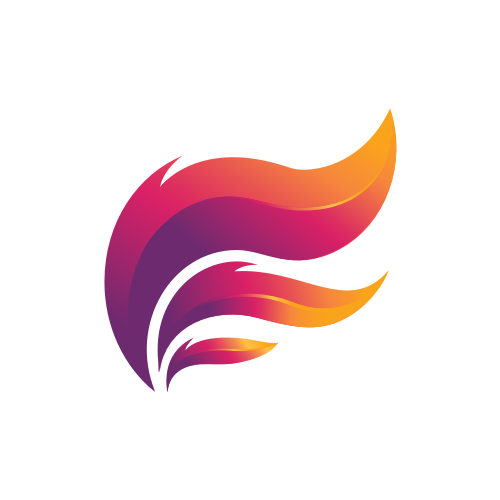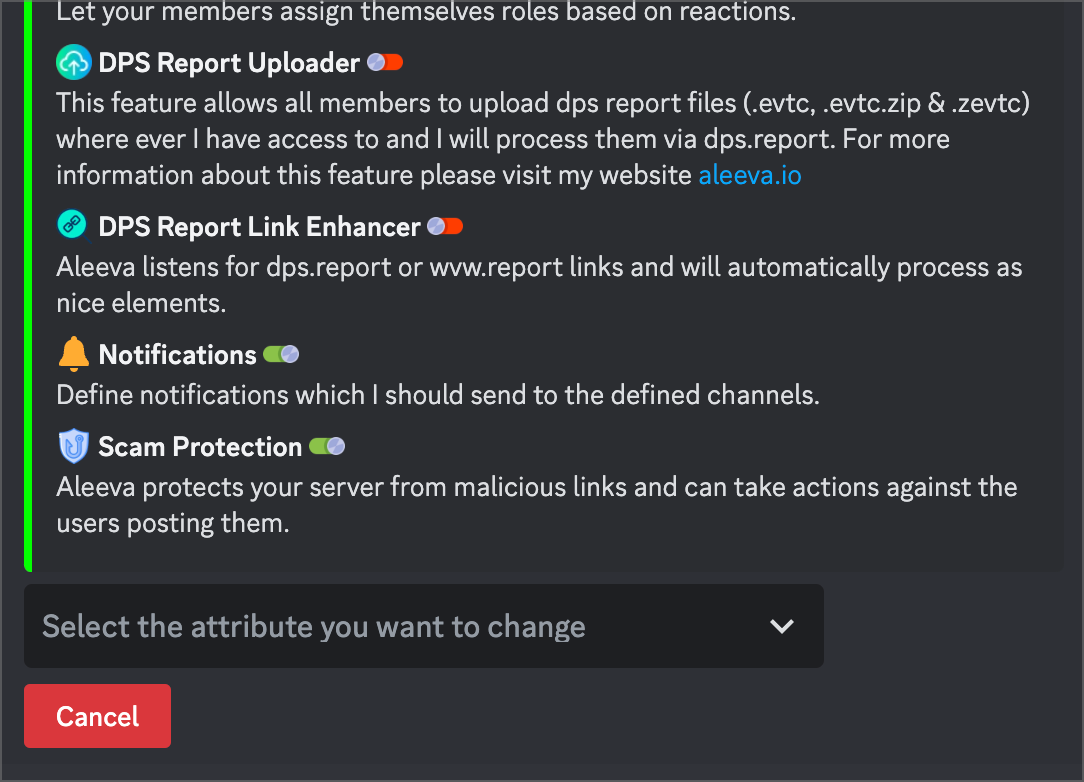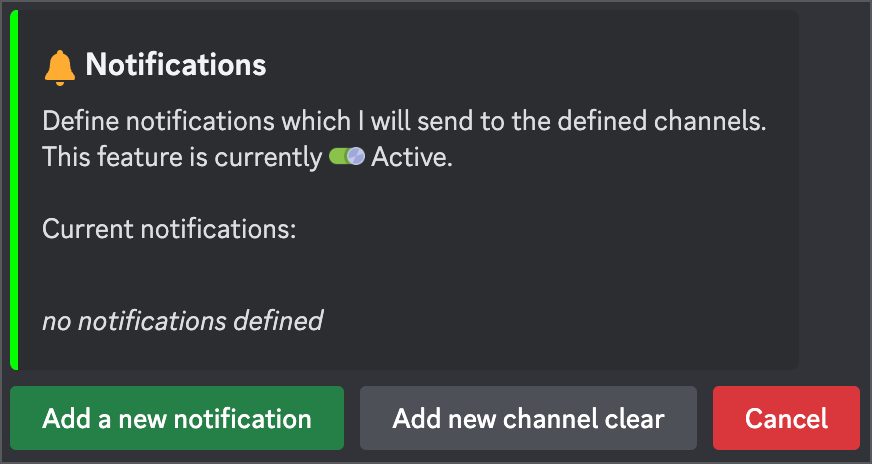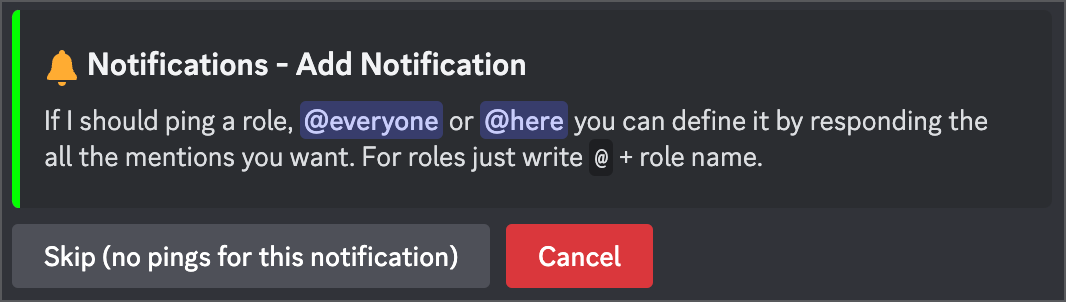How to add an Arcdps Update Notification
Keeping track of updates for arcdps, is essential for many players. With Aleeva, a versatile Discord app, you can easily set up an update notification for arcdps. Follow the simple steps below to never miss an important update again.
1. Access the Settings
To add an arcdps update notification, you need administrator permissions, be the owner, or have a role with "Aleeva Administrator" permissions. Once you meet the requirements, use the /settings command.
2. Navigate to Notifications
Within the settings, locate the dropdown menu and select the "Notifications" option.
If you encounter an error message from Aleeva stating that it is missing the "Manage Webhooks" permissions, you'll need to assign this permission to the Aleeva role. This can be done in the server settings of your Discord server.
3. Activate Notification
If the arcdps update notification is inactive, click the "Activate" button. If it's already active, you can skip this step.
4. Configure the Notification
After activation, click on the "Configure" button to proceed.
5. Add a New Notification
Locate the "Add a New Notification" button inside the configuration panel and click on it.
6. Select the Channel
Respond with the number corresponding to the channel you want to use for the arcdps update notification. Please note that only channels where you and Aleeva have read and write permissions will be visible.
7. Choose "arcdps Release"
From the dropdown menu, select "arcdps Release" as the type of notification you wish to create.
8. Optional: Assign Roles to Ping
You can skip this step or answer with the roles Aleeva should ping whenever there is an arcdps update. Roles must start with the `@` symbol.
9. Notification Creation
Aleeva will now create the arcdps update notification based on your selections. After the process is complete, you will be redirected to the screen where you can add more notifications.
10. Verification
At this stage, you should see the newly created arcdps release notification listed under your selected channel. This indicates that the notification setup was successful.
Following these simple steps, you can quickly receive timely notifications about arcdps updates, ensuring you stay up-to-date with the latest improvements and bug fixes. Enjoy your enhanced gaming experience with Aleeva!