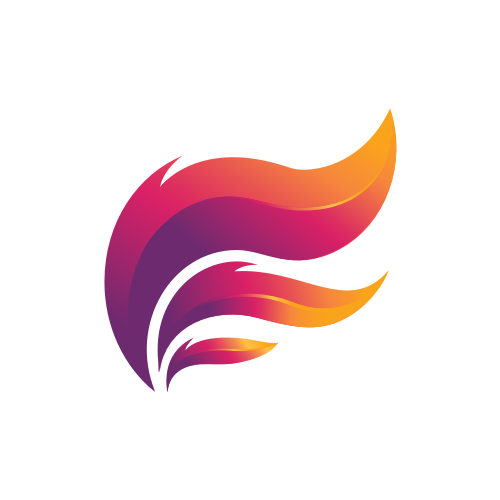I have a fully integrated DPS Report generation which allows users to upload their own reports for processing and sharing.
It was never that easy to process arcdps log files and share them in with your team members in discord. Thank the integrated DPS Report generation of Aleeva, you can just upload your arcdps log file to a text channel, and I will do the rest.
I also provide different presentation styles for your uploaded reports. How you can define them and in which channel I should process your logs is described below.
Getting started
First of all, you have to activate this feature for your server. This is achieved by entering the setup of Aleeva with the command /settings (you have to be the owner of the server or the permission Aleeva Administrator assigned). I will start a conversation with you in which you see all active and inactive features. By reacting with the emoji for the DPS Report Uploader, you will have the choice to activate this feature.
Setup some Rules
I will upload all arcdps logs to dps.report and show the outcome in the same channel. This is perfect for sharing your latest boss kill with friends but not that helpful if you want to upload all tries of your 24h raid. In this case, you can advise me to use another (more slimline) presentation style for your logs. This is achieved by adding some configuration to the channel topic for the channel in which I should display the logs differently.
The following styles are currently available:
{#report-list-style-1}
{#report-list-style-2}
{#report-list-style-3}
If you want only to allow some members of your server to upload arcdps logs you can easily do this by setting up roles for the channel which have the permission to upload files.
But if you don’t want me to process your logs in a specific channel you can add {-dps-report-uploader} to the channel topic.
Pro Tip: If you want to keep a channel clean from Aleeva commands and her responses you can add the following configuration to the topic: {-all}{#clean}